This is a relatively small post, in which I lay out the steps that are needed in order to test your website’s speed using Google’s PageSpeed Insights. Before getting into the process (and because the Yoast Plugin that I use insists that a good rule for SEO is that an article has to be at least 300 words long), I am going to lay out, in a few sentences, why it is important for you to make sure that your web pages load fast. If you are in a hurry, feel free to watch the video below, in which I have laid out the entire process;
Why Pages Need to be Fast
The one fatal mistake that bloggers and webmasters across the globe make is neglecting to optimize their sites for speed. Search Engines, such as Google, are always looking to enhance user experience. Having a slow website can negate any work that you may have done to have your site rank higher. Page Speed is, in this regard, one of the most important SEO parameters.
Today, the majority of search queries that are made across the globe come from mobile devices. If your website is not optimized for speed, you are likely to be penalized by Search Engines with a lower rank. Indeed, Google itself is on record as having stated that it rewards mobile optimized sites, particularly on queries that are made from mobile devices.
Testing Your Site Using PageSpeed Insights
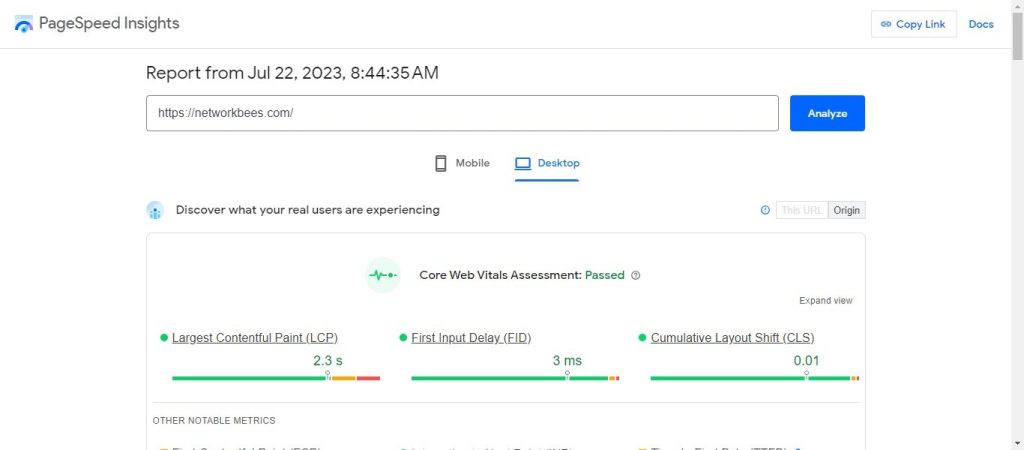
The following is how to use Google’s PageSpeed Insights;
- Go to the PageSpeed Insights website.
- Type in your website’s URL and press on the Analyze button.
- PageSpeed Insights will take a few seconds to scan your website and bring up results.
- You can toggle between the mobile and desktop views to see your site’s performance in relation to the two technologies.
How to read the results
That’s how to test your website’s performance using PageSpeed Insights. The system will take a few moments to carry out an analysis of your site (less than a minute). Afterwards, it will produce a report on the status of your site.
Mobile and Desktop Analysis Reports
As you can see in the above screenshot, Google’s PageSpeed Insights produces a report on the mobile and desktop statuses of your website. This is one of the greatest things about this nifty utility. The ability to get insights into your site’s performance on both mobile and desktop computers allows you to take the steps that are needed in order to make further improvements.
Diagnostics
In our own case, the report gave us a score of 80/100 on the Mobile test score, and 86/100 on the desktop test score. Clearly, there is room for improvement and we are going to take you through attempts to get the score to 100/100.
A Variable Score
It is important, therefore, to note that the PageSpeed Insight reports vary greatly from one moment to the next. You should, therefore, not take this report as the gospel. What it is is a great way through which you can take the steps that are needed in order to further boost your website’s speed.
Need to know more about boosting your site’s speed? Why not read our article on the 8 things that you can do that will immediately boost your site’s performance.